Reading a file line by line is a common task in C# programming, especially when dealing with text files.
In this interactive article, we’ll explore various techniques and examples to efficiently read files line by line in C#. Whether you’re a beginner or an experienced developer, this guide will equip you with the knowledge and code snippets to tackle file reading with ease.
n C#, there are multiple approaches and classes available for file reading, each with its own advantages and use cases. Let’s explore the key concepts and options for reading files in C#.
Using FileStream Class
The FileStream class is a fundamental class for reading and writing files in C#. It provides low-level access to file data and is often used when you need fine-grained control over file operations. With, you can read files byte by byte or in larger chunks, depending on your needs.
However, working directly FileStream requires managing buffers and handling encoding manually.
here’s an example program that demonstrates reading a file using the FileStream class in C#.
using System;
using System.IO;
using System.Text;
class Program
{
static void Main()
{
string filePath = "path/to/your/file.txt";
try
{
// Create a FileStream object and open the file for reading
using (FileStream fileStream = new FileStream(filePath, FileMode.Open, FileAccess.Read))
{
// Create a byte array to hold the read data
byte[] buffer = new byte[fileStream.Length];
// Read the file content into the byte array
int bytesRead = fileStream.Read(buffer, 0, buffer.Length);
// Convert the byte array to a string using UTF-8 encoding
string fileContent = Encoding.UTF8.GetString(buffer, 0, bytesRead);
// Display the file content
Console.WriteLine(fileContent);
}
}
catch (FileNotFoundException)
{
Console.WriteLine("File not found.");
}
catch (IOException)
{
Console.WriteLine("An error occurred while reading the file.");
}
catch (Exception ex)
{
Console.WriteLine($"An unexpected error occurred: {ex.Message}");
}
}
}
Using StreamReader Class
The StreamReader class is a higher-level class that simplifies file reading by providing methods for reading text files character by character, line by line, or in larger blocks.
It handles encoding automatically, making it easier to read and process text files. StreamReader is widely used for reading files line by line, which is a common requirement when dealing with text-based data.
using System;
using System.IO;
class Program
{
static void Main()
{
string filePath = "path/to/your/file.txt";
try
{
// Create a StreamReader object and open the file for reading
using (StreamReader reader = new StreamReader(filePath))
{
string line;
// Read the file line by line
while ((line = reader.ReadLine()) != null)
{
// Process each line (in this example, we simply display it)
Console.WriteLine(line);
}
}
}
catch (FileNotFoundException)
{
Console.WriteLine("File not found.");
}
catch (IOException)
{
Console.WriteLine("An error occurred while reading the file.");
}
catch (Exception ex)
{
Console.WriteLine($"An unexpected error occurred: {ex.Message}");
}
}
}
In the above program, a while loop is used to read the file line by line. The ReadLine() method of the StreamReader class is called, which reads the next line from the file and advances the reader’s position. The loop continues until there are no more lines to read (i.e., the returned line is null).
Inside the loop, each line is processed according to your specific logic. In this example, we simply display each line on the console using Console.WriteLine(line).
If any exceptions occur, such as file not found or IO errors, appropriate error messages are displayed in the catch blocks.
Using File.ReadAllLines Method
The File.ReadAllLines method is a convenient option for reading an entire file into an array of strings, where each string represents a line in the file.
This method internally uses a StreamReader to read the file and returns an array that allows random access to lines. This approach is suitable when you need to access the lines multiple times or when the file size is relatively small and fits comfortably in memory.
using System;
using System.IO;
class Program
{
static void Main()
{
string filePath = "path/to/your/file.txt";
try
{
// Read all lines from the file into an array
string[] lines = File.ReadAllLines(filePath);
// Process each line (in this example, we simply display it)
foreach (string line in lines)
{
Console.WriteLine(line);
}
}
catch (FileNotFoundException)
{
Console.WriteLine("File not found.");
}
catch (IOException)
{
Console.WriteLine("An error occurred while reading the file.");
}
catch (Exception ex)
{
Console.WriteLine($"An unexpected error occurred: {ex.Message}");
}
}
}
The program uses a try-catch block to handle any potential exceptions that may occur during the file reading process. Inside the try block, the File.ReadAllLines method is called, which reads all lines from the specified file and returns them as an array of strings.
The resulting array, lines, contains each line of the file. We can then process each line as needed. In this example, we simply display each line on the console using Console.WriteLine(line) a foreach loop.
Tips for Handling Large Files
Handling large files efficiently is crucial to ensure optimal performance and avoid memory-related issues in your applications. Here are some performance optimization techniques for handling large files:
- Use Buffered I/O: Wrap your file reading operations with buffered I/O classes like
BufferedStreamorStreamReader. These classes use an internal buffer to minimize the number of disk reads, improving performance. - Read in Chunks: Instead of reading the entire file at once, read the file in smaller chunks or blocks. This approach allows you to process the data incrementally, reducing memory usage and improving performance. You can use the
FileStreamclass and specify a buffer size to read a specific number of bytes at a time. - Asynchronous File I/O: Utilize asynchronous file I/O operations (
ReadAsync,WriteAsync, etc.) to read or write data from the file asynchronously. This technique enables your application to perform other tasks while waiting for the I/O operation to complete, enhancing overall responsiveness. - Memory-Mapped Files: For random access scenarios, consider using memory-mapped files (
MemoryMappedFileclass) to map the file directly into memory. This approach provides efficient and fast access to file data without the need for explicit reading or writing operations. - Parallel Processing: If your processing logic allows for it, consider parallelizing the file processing tasks. You can divide the file into smaller segments and process them concurrently using multiple threads or tasks, taking advantage of modern multi-core processors.
- Stream Compression: If the file data is compressible, you can use compression techniques like GZipStream or DeflateStream to compress the data before writing it to disk. This can significantly reduce the file size, resulting in faster I/O operations and reduced storage requirements.
- Use Memory Pooling: When dealing with large file processing, frequent memory allocations, and deallocations can impact performance. Consider using memory pooling techniques (such as
MemoryPool<T>orArrayPool<T>) to reuse memory buffers, minimizing memory fragmentation and reducing the overhead of memory management. - Proper Error Handling: Implement appropriate error handling and exception management strategies to handle any exceptions that may occur during file processing. This ensures your application gracefully handles errors and prevents any potential performance degradation.
By applying these performance optimization techniques, you can efficiently handle large files in your applications, achieving better performance, reduced memory usage, and improved responsiveness.
Choose the techniques that are most suitable for your specific use case and consider benchmarking and profiling your code to measure performance gains.
Best Practices and Error Handling
By following these best practices and implementing proper error handling, you can build robust and efficient file-handling functionality in your applications, ensuring reliable operation and a smooth user experience.
- Dispose Resources Properly: Make sure to properly dispose of file-related resources like file streams, readers, or writers using the
usingstatement or by explicitly calling theDispose()method. This ensures the timely release of system resources and prevents resource leaks. - Implement Error Handling: Implement robust error handling to handle exceptions that may occur during file operations. Catch and handle specific exceptions such as
FileNotFoundException,IOException, orUnauthorizedAccessExceptionto provide meaningful error messages and take appropriate actions. - Validate File Existence: Before performing any file operations, check if the file exists to avoid unnecessary exceptions. You can use methods like
File.Exists()to validate the file’s existence. - Handle Access Permissions: Be aware of the file access permissions and handle scenarios where the application may not have the necessary permissions to read or write to the file. Check for access rights and handle corresponding exceptions or display appropriate messages to the user.
- Implement Retry Logic: In situations where file access may be temporarily unavailable (e.g., due to network issues or file locks), consider implementing retry logic to retry the file operation after a short delay. This can help overcome transient issues and improve the robustness of your application.
- Log Errors and Exceptions: Implement logging mechanisms to capture errors and exceptions encountered during file operations. Detailed logs can help in troubleshooting and identifying potential issues, especially in production environments.
- Performance Monitoring and Optimization: Monitor the performance of your file operations, especially when dealing with large files. Profile your code, identify performance bottlenecks, and optimize critical sections to improve overall performance.
- Test with Large Files: Ensure thorough testing with large files to validate the performance and reliability of your file handling code. Test edge cases, such as files exceeding available memory or extremely large file sizes, to ensure your application can handle such scenarios gracefully.
Conclusion
Reading a file line by line is a common operation in many software applications, and it’s essential to handle this task efficiently and reliably. In this guide, we explored different methods for reading a file line by line in C#, including the StreamReader and FileStream approaches.
The StreamReader class provides a convenient way to read a file line by line, allowing you to process each line individually. By using the ReadLine() method within a loop, you can iterate through the file’s content efficiently. This approach is suitable for most scenarios and offers good performance.
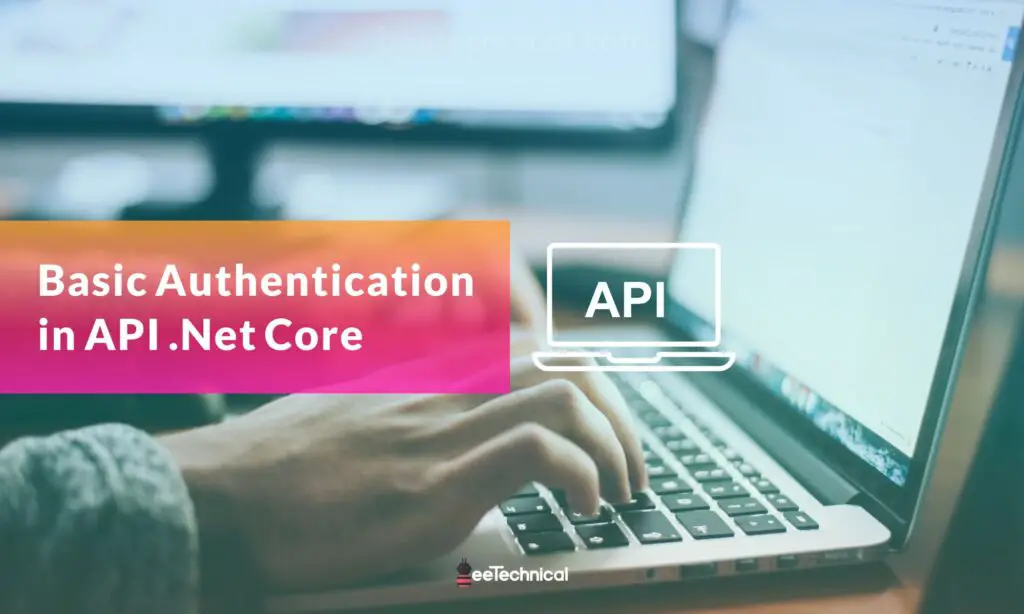
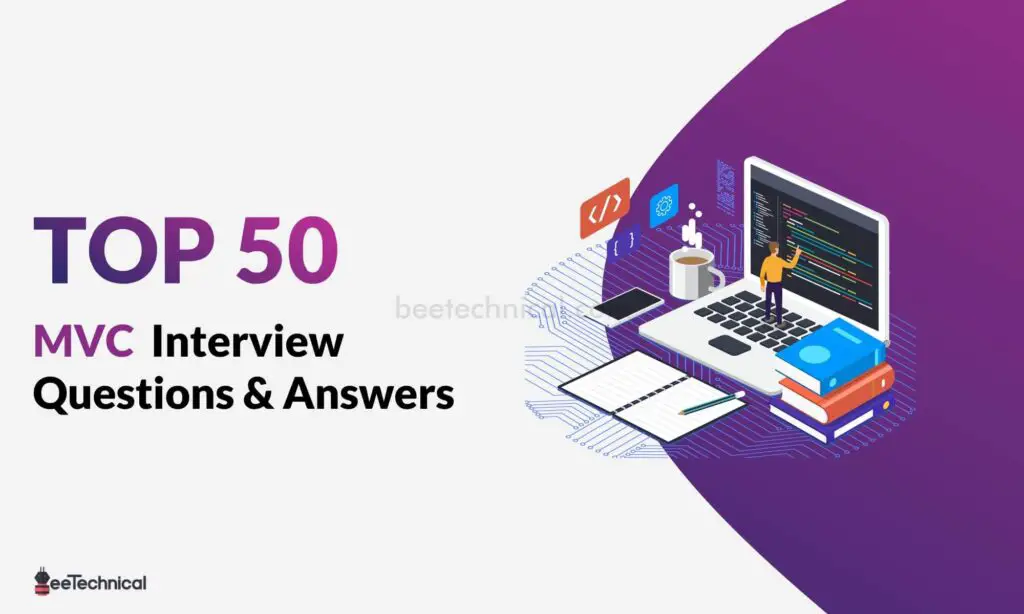


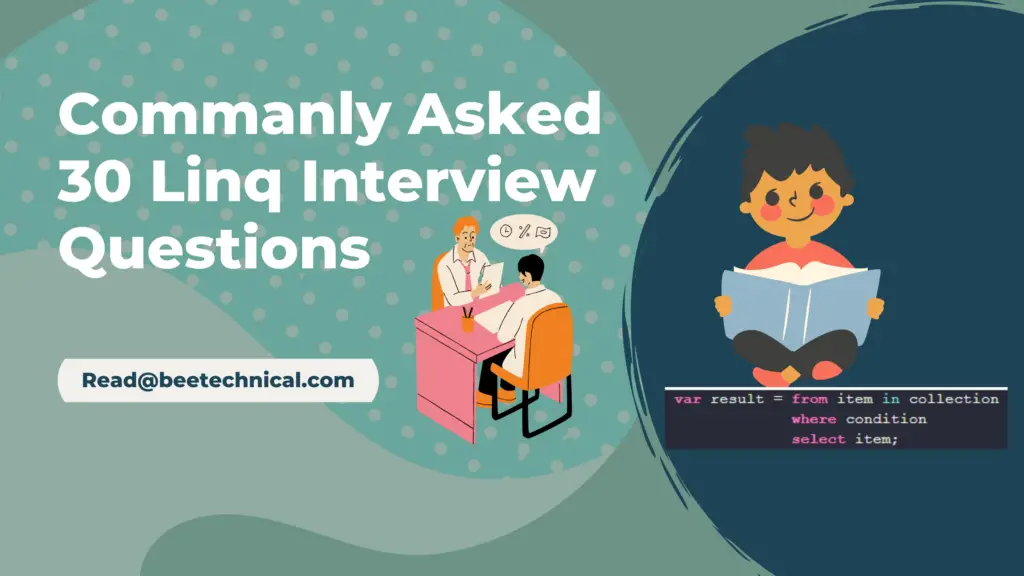
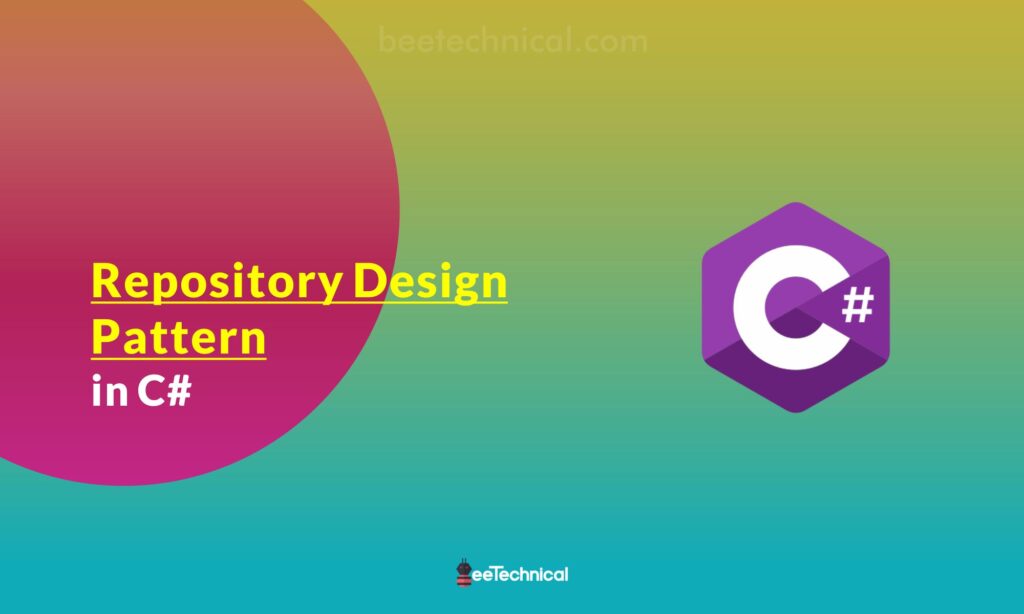
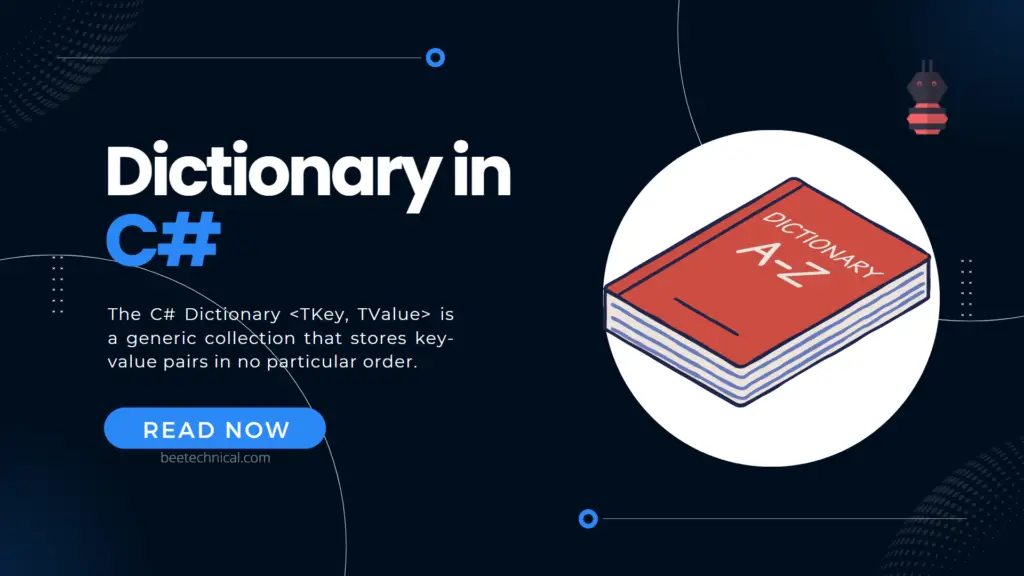
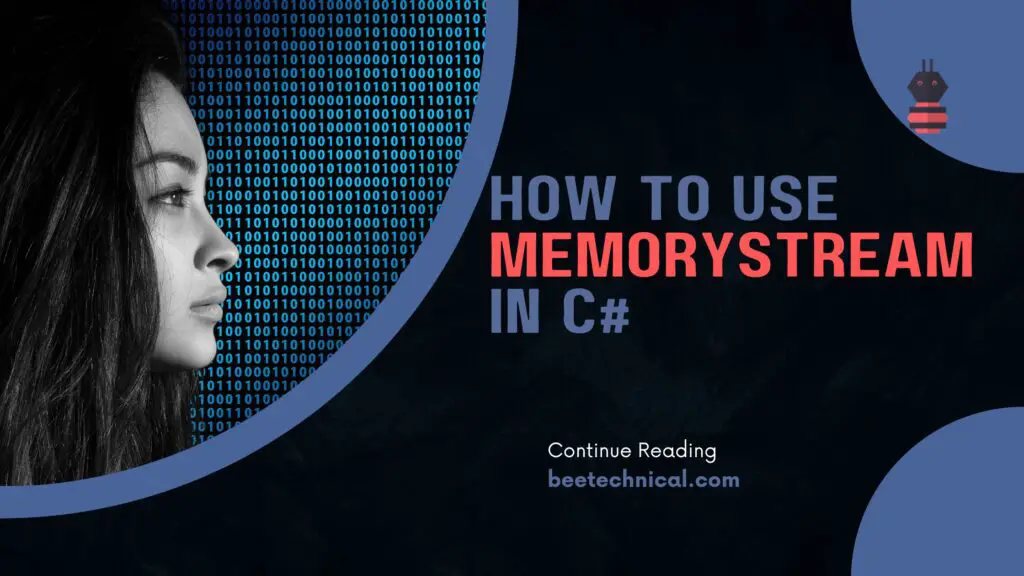
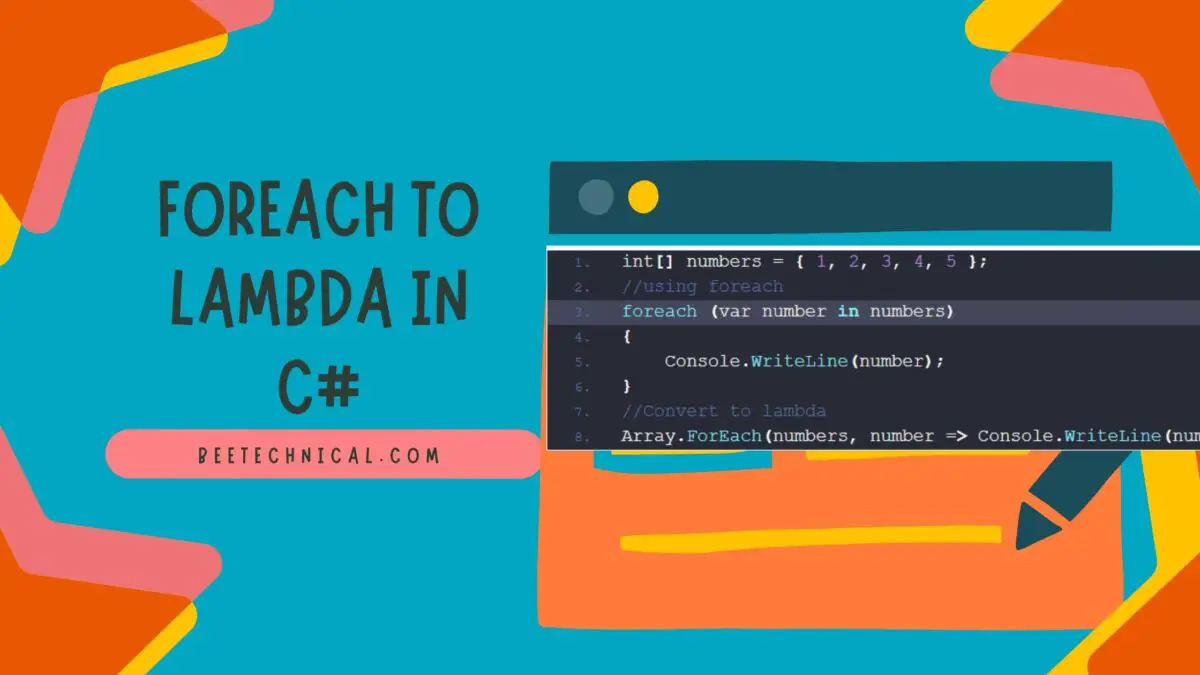
Comments are closed.