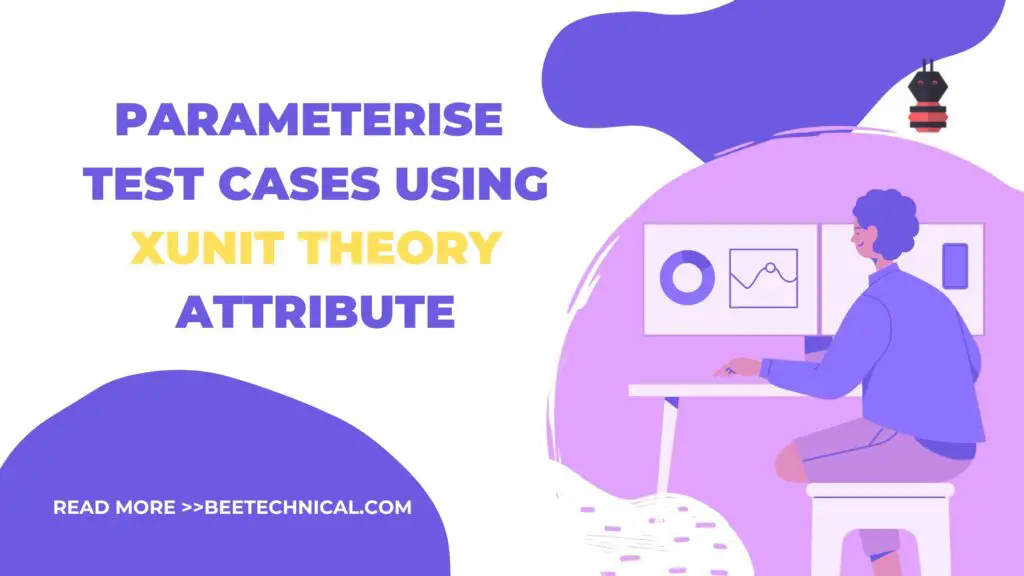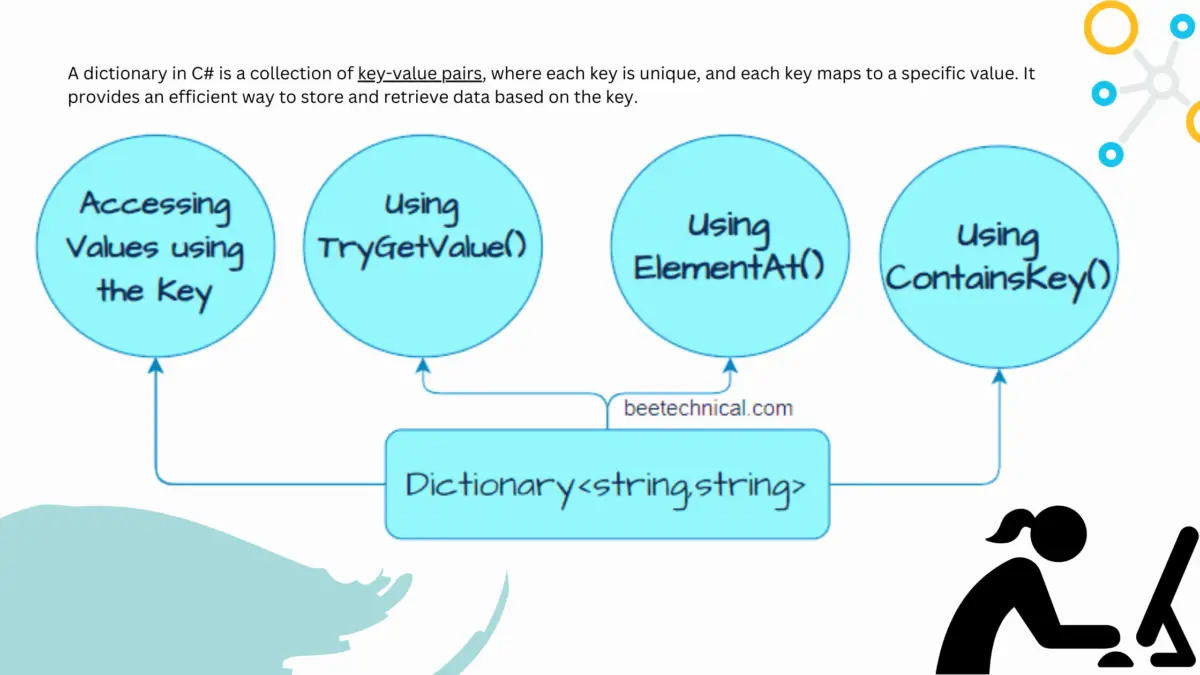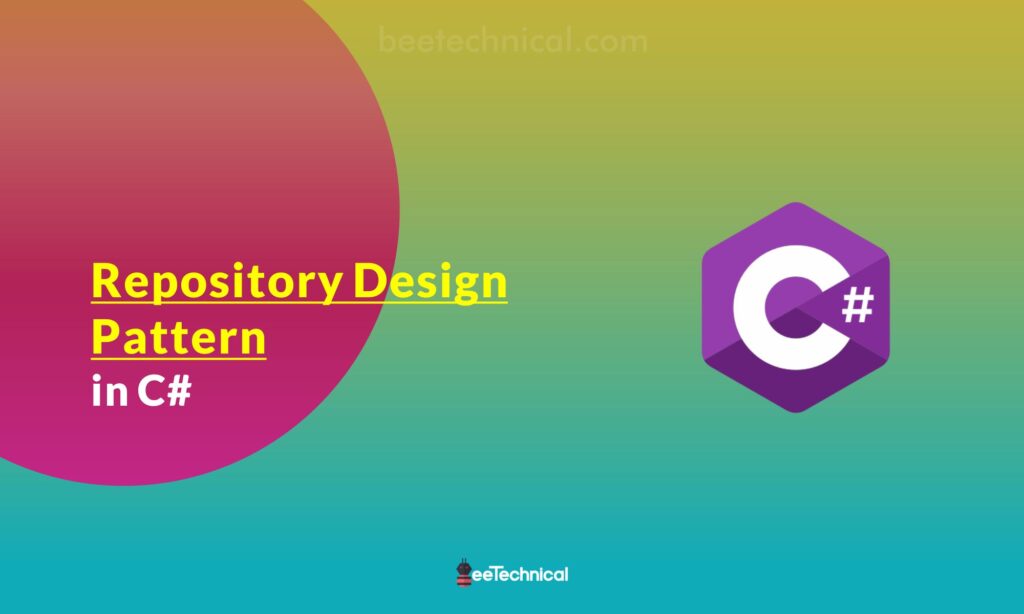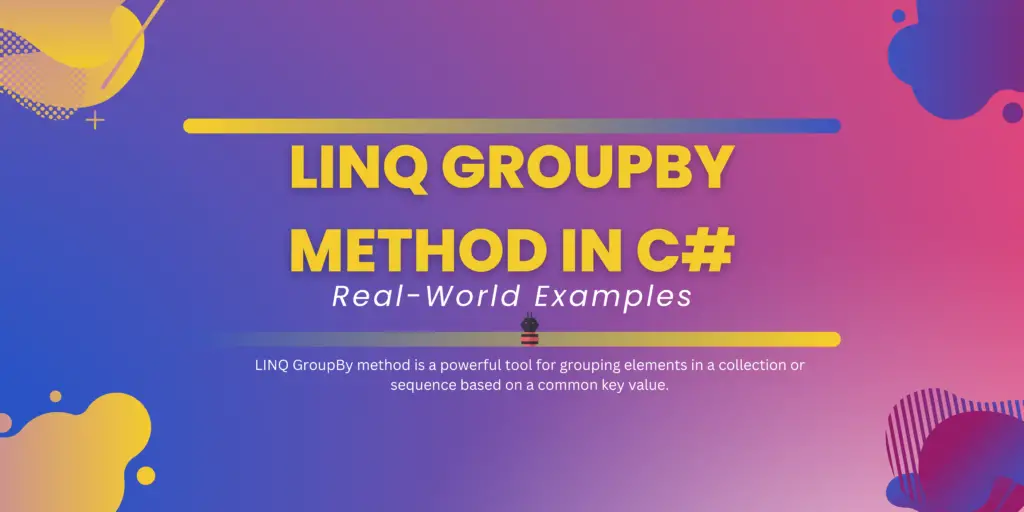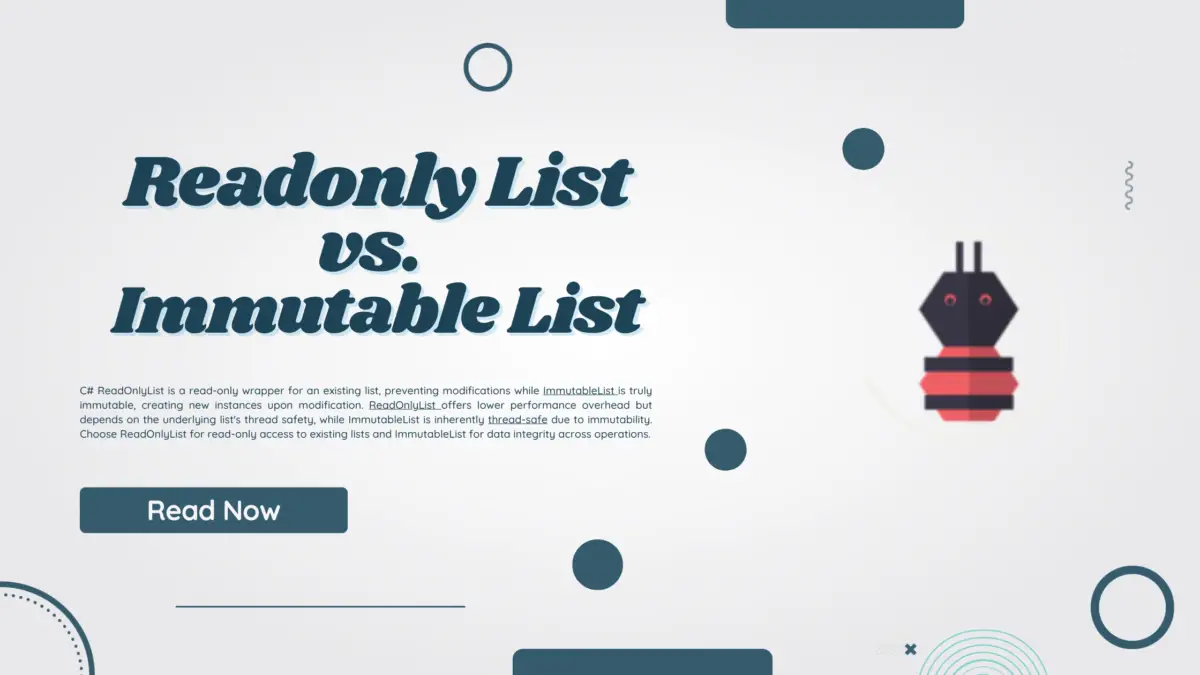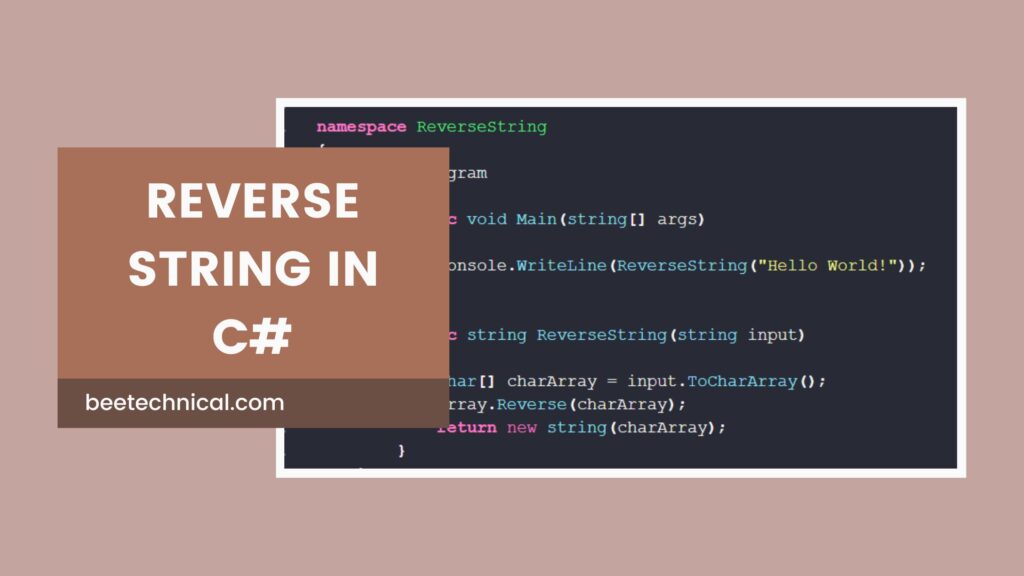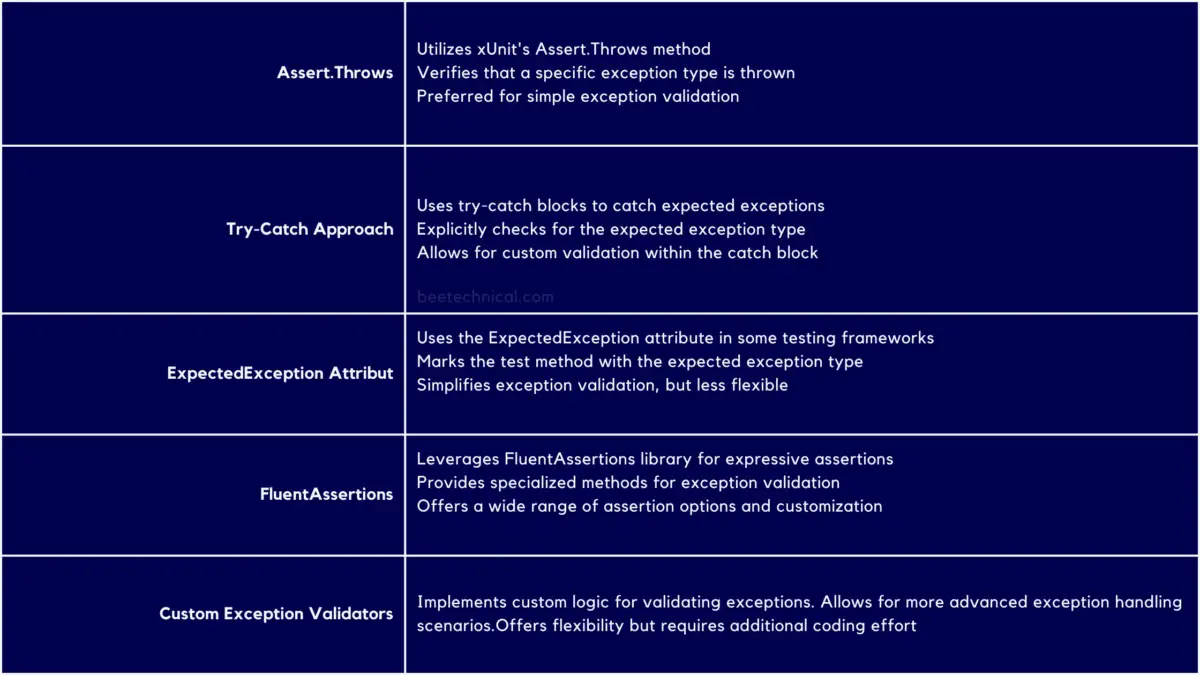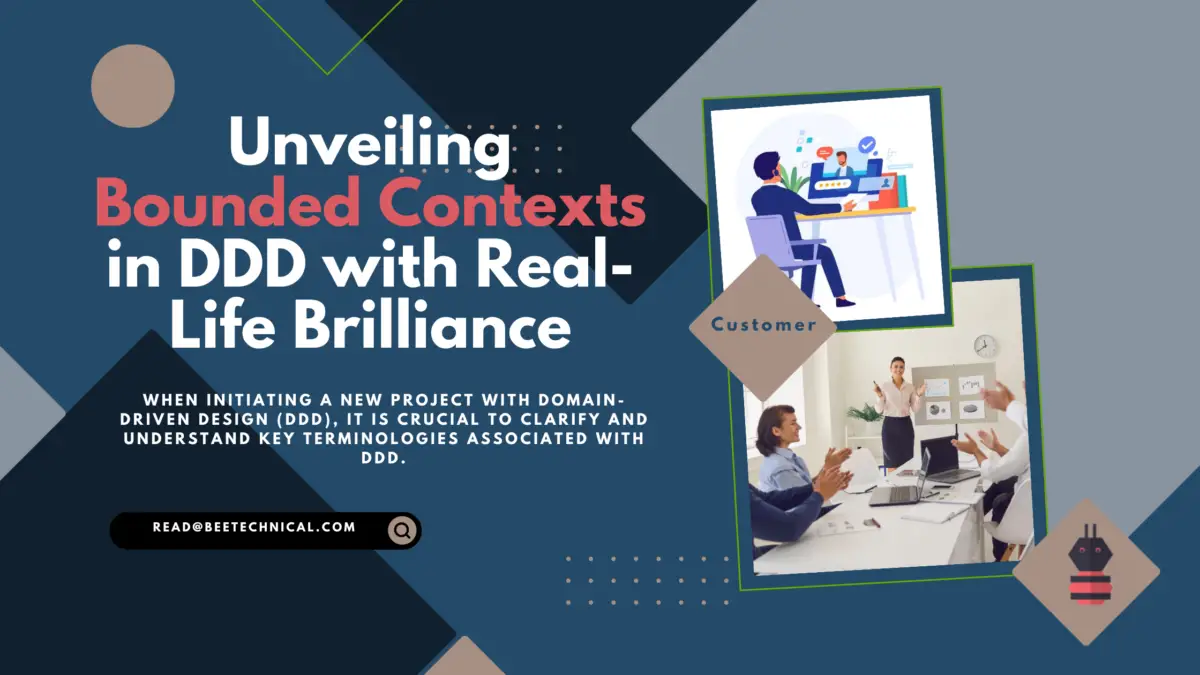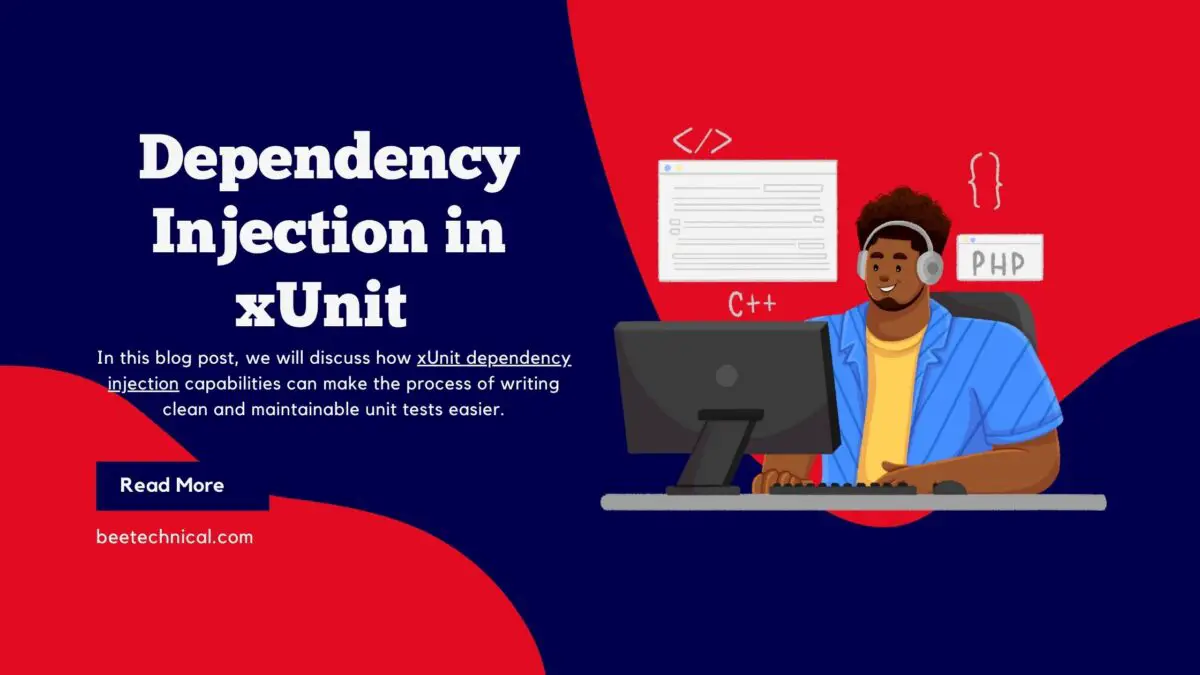Storing JSON data in a PostgreSQL database using Entity Framework (EF) Core and .NET Core can be a powerful way to handle dynamic or semi-structured data in your applications. This guide will walk you through the process of setting up your .NET Core application, configuring EF Core for PostgreSQL, and implementing CRUD operations to manage JSON data efficiently.
Step 1: Setting Up a New .NET Core Project
Begin by creating a new .NET Core Web API project. Open your terminal and run the following commands:
dotnet new webapi -n JsonPostgresDemo cd JsonPostgresDemo
These commands create a new web API project named JsonPostgresDemo and navigate into the project directory.
Step 2: Adding Entity Framework Core and Npgsql Packages
To interact with PostgreSQL, you’ll need to install the necessary NuGet packages for Entity Framework Core and the Npgsql provider. Execute these commands in your terminal:
dotnet add package Microsoft.EntityFrameworkCore dotnet add package Npgsql.EntityFrameworkCore.PostgreSQL
These packages allow your application to communicate with PostgreSQL databases using EF Core.
Step 3: Configuring PostgreSQL Connection
Next, configure your connection string in the appsettings.json file to point to your PostgreSQL database. Update the file as follows:
{
"ConnectionStrings": {
"DefaultConnection": "Host=localhost;Database=YourDatabase;Username=YourUsername;Password=YourPassword"
}
}
Replace YourDatabase, YourUsername, and YourPassword with your PostgreSQL database details.
Step 4: Creating the Model Class
Create a model class to represent your data, including a property for storing JSON data. Here’s an example:
using System.ComponentModel.DataAnnotations;
public class MyData
{
[Key]
public int Id { get; set; }
public string JsonData { get; set; } // Store JSON data as a string
}
This class defines a simple model with an ID and a JSON data property.
Step 5: Setting Up the DbContext
Create a DbContext class to manage your database connections and models. Here’s an example:
using Microsoft.EntityFrameworkCore;
public class MyDataContext : DbContext
{
public MyDataContext(DbContextOptions<MyDataContext> options) : base(options) { }
public DbSet<MyData> MyData { get; set; }
protected override void OnModelCreating(ModelBuilder modelBuilder)
{
modelBuilder.Entity<MyData>()
.Property(b => b.JsonData)
.HasColumnType("jsonb"); // Store JSON data in jsonb column type
}
}
This context class configures EF Core to use PostgreSQL and specifies that the JsonData property should be stored as jsonb.
Step 6: Configuring Dependency Injection
In Startup.cs, configure the services to use the PostgreSQL context:
public void ConfigureServices(IServiceCollection services)
{
services.AddControllers();
services.AddDbContext<MyDataContext>(options =>
options.UseNpgsql(Configuration.GetConnectionString("DefaultConnection")));
}
This code sets up dependency injection for your DbContext.
Step 7: Creating Migrations and Updating the Database
Use Entity Framework Core tools to create a migration and update the database schema. Run the following commands:
dotnet ef migrations add InitialCreate dotnet ef database update
These commands create a migration file and apply it to update the database.
Step 8: Implementing CRUD Operations in a Controller
Create a controller to handle CRUD operations for your data. Here’s an example focusing on Create and Read operations:
using Microsoft.AspNetCore.Mvc;
using System.Threading.Tasks;
[Route("api/[controller]")]
[ApiController]
public class MyDataController : ControllerBase
{
private readonly MyDataContext _context;
public MyDataController(MyDataContext context)
{
_context = context;
}
[HttpPost]
public async Task<ActionResult<MyData>> PostMyData([FromBody] MyData myData)
{
_context.MyData.Add(myData);
await _context.SaveChangesAsync();
return CreatedAtAction(nameof(GetMyData), new { id = myData.Id }, myData);
}
[HttpGet("{id}")]
public async Task<ActionResult<MyData>> GetMyData(int id)
{
var myData = await _context.MyData.FindAsync(id);
if (myData == null)
{
return NotFound();
}
return myData;
}
}
This controller provides endpoints to create new data entries and retrieve existing ones.
Step 9: Testing the API
Run your application using:
dotnet run
Use tools like Postman or curl to test your API. For example, use the following curl command to post JSON data:
curl -X POST "https://localhost:5001/api/mydata" -H "accept: text/plain" -H "Content-Type: application/json" -d "{\"JsonData\":\"{\\\"key\\\":\\\"value\\\"}\"}"
This command sends a POST request to save JSON data to your database.
Conclusion
By following these steps, you’ve set up a .NET Core application that uses Entity Framework Core to save JSON data in a PostgreSQL database. This setup enables you to handle dynamic or semi-structured data efficiently, leveraging the strengths of both .NET Core and PostgreSQL.